Sitting at the Dock of the Bay
Travels through the Land of HoverDesk
I always wanted to try out HoverDesk, but never had the opportunity to do so. It being shareware and me not quite fancying shareware could have something to do with that. But then one day Thibaud sent me a free registration and I found myself playing with HoverDesk. It has some interesting features, so I thought I'd write some stuff down on it. This predates all the HoverDesk controversy at WinCustomize, by the way.
|
|
|
|
|
start off with some tiles...
Prime element of HoverDesk are tiles. Just about every on screen element is built up of tiles. Skinwise, tiles generally consist of a texture, an icon and a link to a program or site. The size of a tile is determined from either the dimensions its texture (or in other words, the background bitmap) or the dimensions of its icon. Unfortunately you cannot set the tile to another size than these two. Why is this bad? I'll explain later.
Tiles dock together. You can drag tiles around (shift-click and drag) and when you approach another tile, they will snap together. This dragging and docking of tiles is a very powerfull feature, which makes it very easy to make your own HoverDesk themes or mess up existing themes (be sure to back up before you go dragging tiles around as I experienced the hard way). Also, the tile you docked another tile to will act as a group selector, clicking on that tile will no longer launch a program but rather it will show or hide the tiles docked to it. And when you move it (alright, shift-drag), all the tiles docked to it will move along.
|
|
Example: I've dragged the Photoshop tile towards the K-j÷fol tile until it snapped and docked to it. |
|
|
Now when I click on the K-j÷fol tile, it will no longer start K-j÷fol, but rather it will hide the Photoshop tile. |
|
|
Clicking on it again, will show the Photoshop tile again. |
|
|
Now when I dock another tile to the right of the Photoshop tile... |
|
|
...and click on the K-j÷fol tile, both will disappear. The K-j÷fol tile now functions as a group selector tile. |
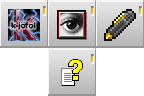
|
The best part about this is that it can be nested as well. Say I dock another tile towards the bottom of the Photoshop tile. The Photoshop tile now becomes a group selector as well. |
|
|
A click on the Photoshop tile will show and hide the tile docked to it (in this case the Hoverdesk help tile)... |
|
|
...while a click on the K-j÷fol tile will show or hide the photoshop and Notepad tiles, as well as the tile docked to the Photoshop tile. |
One can see the potential of this feature. You can do some really interesting things with it. This is where the "why I find it bad that the tile size depends on either the size of the texture or the icon" thing comes into play. Docking depends on the dimensions of the tile, but if you want ot use a fancy jigsaw puzzle-esque texture, it won't dock right anymore.
|
|
more tiles...
There are various types of tiles in Hoverdesk. First, there's the basic tile. Dragging an .exe or link over it will change what the tile points to. Dragging a bitmap or icon onto it will change the texture or icon of the tile. Shift-dragging a bitmap or (animated) .gif onto a tile will change the so called hover-effect (or in other words, the mouseover image). These tiles make up most of Hoverdesk.
A basic tile can also perform a special action instead of running a program. Such actions include things showing a customised popup menu, minimising all windows or formatting a floppy disk.
Then there's the taskbar tiles. These represent the running programs. You can't move these around, nor can you change what they point to. However, shift-dragging a task will create a new tile that points towards that program. This is an easy way of creating new tiles.
The official way of creating tiles is via the main tile. There is only one main tile. To find it, you can press Win+H, it will then start to blink. If you drag an .exe or link onto the main tile it will create a new tile.
Finally there are decorative tiles. These tiles serve no purpose other than being eye-candy. For instance, the QNX theme used gray bars as background for other tiles. These bars are decorative tiles.
add some popup menu's...
HoverDesk has two popup menu's. One is the start menu which is triggered by clicking on a tile with the action "Hoverdesk Popup Menu" attached, the other appears when right-clicked on the desktop. Both are fully customisable, by means of detailed property screens. Skinwise the menu's consist of a top, a bottom and a divider bitmap, a normal and selected bitmap for the background of the menu entries and a normal and selected bitmap for the arrow that appears when there's a submenu attached to this entry.
You can set the menu to open a submenu on click or automagically, but unfortunately you cannot make submenu's overlap their parents menu a bit, like normal Windows menu's do. The submenu appears exactly next to the entry. Entries can be (shortcuts to) specific programs or sites or special commands, such as listing the drives (so you can traverse your entire machine from your popup menu (and the context menu's to files even work then!)) or displaying special folders like the configuration screen.
All in all, the popup menu's are pretty straight forward. Forgotten anything? Ah yes, you can drag of a submenu from its parent menu and move it somewhere else. But this is rather pointless, seeing one click on the desktop will cause all menu's to close (or that's one of my machine's quirks). It would be very usefull if you could keep various menu's open, as is possible in LiteStep.
and finish of with some plugins...
Tiles can also contain a plugin, mini programs so to speak, similar to Wharf modules in LiteStep. Currently available plugins include a trashcan plugin, a cpu meter, a clock and calender plugin and a zoomer/colour picker. Since plugins are just tiles like just about everything else, you can drag them around and dock them to other tiles.
|
|
|
|
|
Compared to the relative ease of configuring, the plugins are somewhat more complex. Customisation of the plugins can be partially done via dragging bitmaps on it, through their context menu's or by editing the modules.ini file. Maybe it's me, but seeing that the rest of HoverDesk is configurable completely by dragging files, ocntext menu's and configuration screens, I find the configuration of the plugins to be a bit weak. But on the other hand, the less fuss there is, the easier it is for people to write their own plugins.
Hmm, I wonder if the plugin engine could be made so that one could run LiteStep wharf modules also. There's a vast array of those.
...and there we have it
There are still other things I could note about HoverDesk: show or hide desktop icons, use or not use the theme's wallpaper. Its resolution dependency (it is resolution dependend, the two default themes are all stuck in the upper left of my <brag> 1600x1200 + 1024x768 </brag> display), but the most important feature has been dealt with. That tile system is plain awesome, very flexible and very easy to use. Well, compared to other shell enhancements ofcourse.
So do I run it myself? Mmm, not quite. Not that I have anything against HoverDesk, I would recommend it to anyone who wants to play with shell enhancements, but is afraid to dive into the depths of LiteStep. It is kind of a LiteStep for newbies. But I'm kind of in a minimal mood. I don't want anything on my screen shellwise, so HoverDesk is too visible for me. Although I must say that playing with those tiles is quite tempting...
![QNX [157k]](images/hoverdesk.QNX.klein.gif)
![G-Saviour [91k]](images/hoverdesk.G-Saviour.klein.gif)